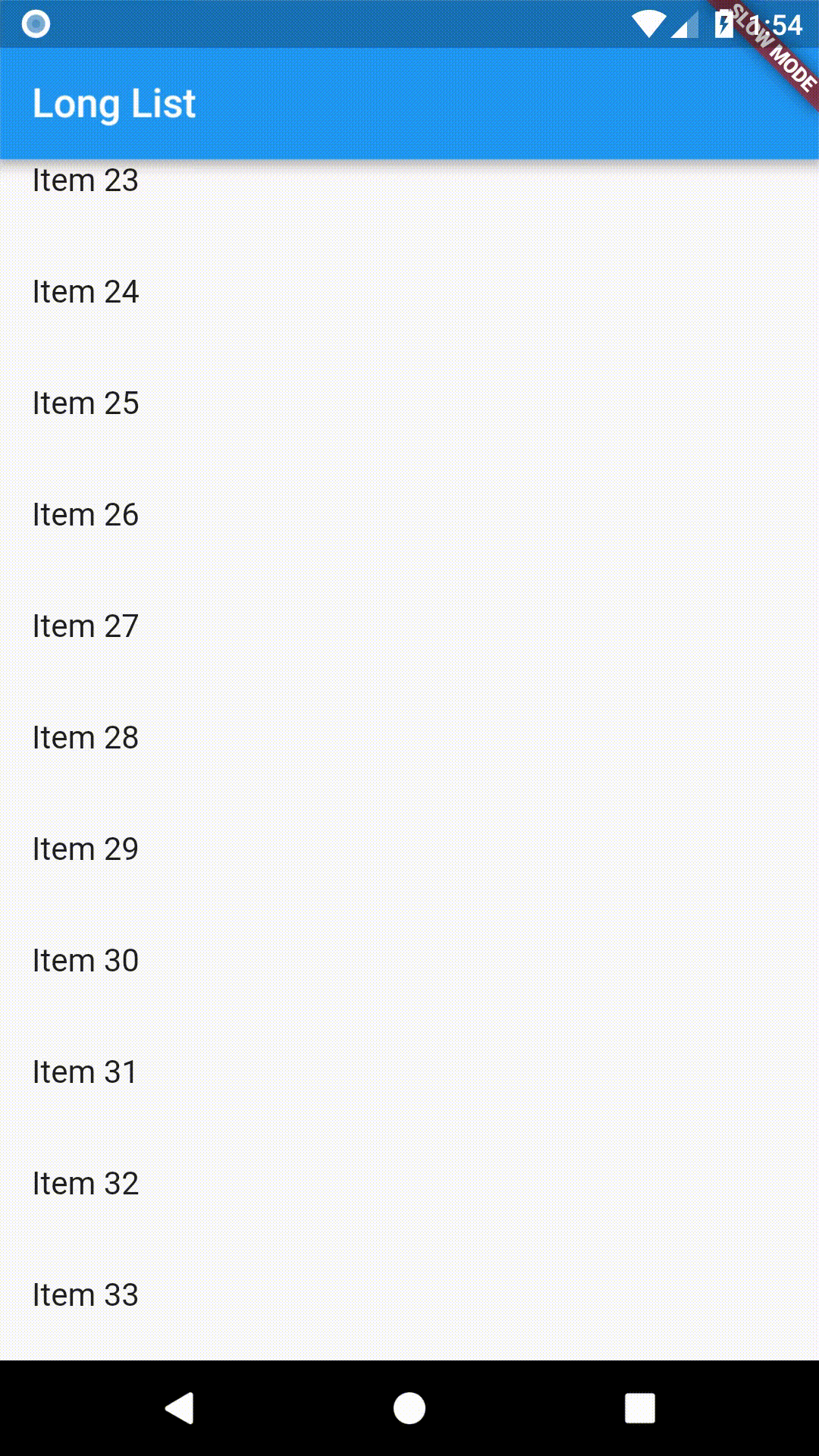Working with long lists
The standard ListView
constructor works well for small lists. In order to work with lists that contain
a large number of items, it’s best to use the ListView.builder
constructor.
Whereas the default ListView constructor requires us to create all items at
once, the ListView.builder constructor will create items as they are scrolled
onto the screen.
1. Create a data source
First, we’ll need a data source to work with. For example, your data source might be a list of messages, search results, or products in a store. Most of the time, this data will come from the internet or a database.
For this example, we’ll generate a list of 10000 Strings using the
List.generate
constructor.
final items = new List<String>.generate(10000, (i) => "Item $i");
2. Convert the data source into Widgets
In order to display our List of Strings, we’ll need to render each String as a Widget!
This is where the ListView.builder will come into play. In our case, we’ll
display each String on it’s own line.
new ListView.builder(
itemCount: items.length,
itemBuilder: (context, index) {
return new ListTile(
title: new Text('${items[index]}'),
);
},
);
Complete Example
import 'package:flutter/foundation.dart';
import 'package:flutter/material.dart';
void main() {
runApp(new MyApp(
items: new List<String>.generate(10000, (i) => "Item $i"),
));
}
class MyApp extends StatelessWidget {
final List<String> items;
MyApp({Key key, @required this.items}) : super(key: key);
@override
Widget build(BuildContext context) {
final title = 'Long List';
return new MaterialApp(
title: title,
home: new Scaffold(
appBar: new AppBar(
title: new Text(title),
),
body: new ListView.builder(
itemCount: items.length,
itemBuilder: (context, index) {
return new ListTile(
title: new Text('${items[index]}'),
);
},
),
),
);
}
}