Using Hot Reload
- Using hot reload
- Compilation errors
- Previous state is combined with new code
- Recent code change is included but app state is excluded
- Recent UI change is excluded
- Limitations
Using hot reload
Flutter’s hot reload feature helps you quickly and easily experiment, build UIs, add features, and fix bugs. Hot reload works by injecting updated source code files into the running Dart Virtual Machine (VM). After the VM updates classes with the new versions of fields and functions, the Flutter framework automatically rebuilds the widget tree, allowing you to quickly view the effects of your changes.
To hot reload a Flutter app:
- Run the app from a supported IntelliJ IDE or a terminal window. Either a physical or virtual device can be the target.
- Modify one of the Dart files in your project. Most types of code changes can be hot reloaded; for a list of changes that require a full restart, see Limitations.
- If you’re working in an IntelliJ IDE that supports Flutter’s IDE tools,
select Save All (
cmd-s/ctrl-s), or click the Hot Reload button on the toolbar:
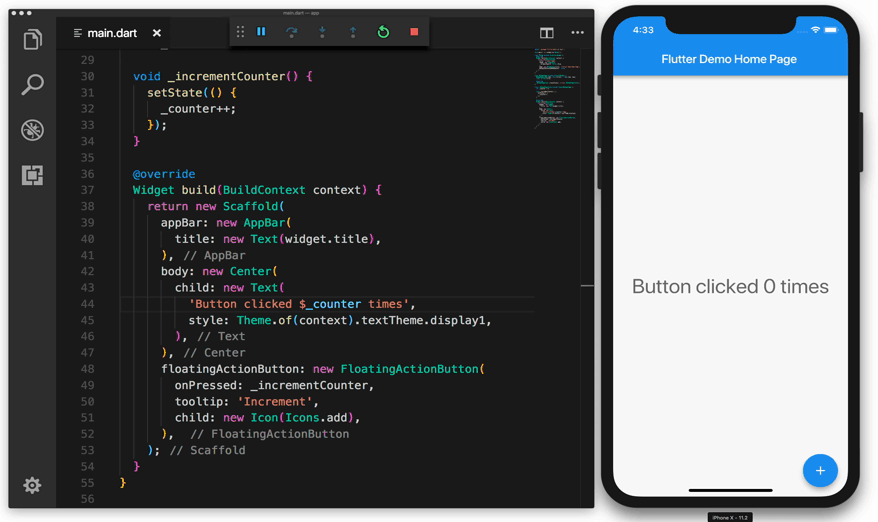
If you’re running the app at the command line using flutter run, type r
in the terminal window.
After a successful hot reload operation, you’ll see a message in the console similar to:
Performing hot reload...
Reloaded 1 of 448 libraries in 2,777ms.
The app is updated to reflect your change, and the current state of the app — the value of the counter variable in the above example — is preserved. Your app continues to execute from where it was prior to running the hot reload command. The code is updated and execution continues.
A code change has a visible effect only if the modified Dart code is run again after the change. The next sections describe common situations where the modified code will not run again after hot reload. In some cases, small changes to the Dart code will enable you to continue using hot reload for your app.
Compilation errors
When a code change introduces a compilation error, hot reload always generates an error message similar to:
Hot reload was rejected:
'/Users/obiwan/Library/Developer/CoreSimulator/Devices/AC94F0FF-16F7-46C8-B4BF-218B73C547AC/data/Containers/Data/Application/4F72B076-42AD-44A4-A7CF-57D9F93E895E/tmp/ios_testWIDYdS/ios_test/lib/main.dart': warning: line 16 pos 38: unbalanced '{' opens here
Widget build(BuildContext context) {
^
'/Users/obiwan/Library/Developer/CoreSimulator/Devices/AC94F0FF-16F7-46C8-B4BF-218B73C547AC/data/Containers/Data/Application/4F72B076-42AD-44A4-A7CF-57D9F93E895E/tmp/ios_testWIDYdS/ios_test/lib/main.dart': error: line 33 pos 5: unbalanced ')'
);
^
In this situation, simply correct the errors on the specified lines of Dart code to keep using hot reload.
Previous state is combined with new code
Flutter’s hot reload feature, sometimes described as stateful hot reload, preserves the state of your app. This design enables you to view the effect of the most recent change only, without throwing away the current state. For example, if your app requires a user to log in, you can modify and hot reload a page several levels down in the navigation hierarchy, without re-entering your login credentials. State is kept, which is usually the desired behavior.
If code changes affect the state of your app (or its dependencies), the data your app has to work with might not be fully consistent with the data it would have if it executed from scratch. The result might be different behavior after hot reload versus a full restart.
For example, if you modify a class definition from extending StatelessWidget to StatefulWidget (or the reverse), after hot reload the previous state of your app is preserved. However, the state might not be compatible with the new changes.
Consider the following code:
class myWidget extends StatelessWidget {
Widget build(BuildContext context) {
return new GestureDetector(onTap: () => print('T'));
}
}
After running the app, if you make the following change:
class myWidget extends StatefulWidget {
@override
State createState() => new myWidgetState();
}
class myWidgetState {
...
...
}
and then hot reload, the console displays an assertion failure similar to:
myWidget is not a subtype of StatelessWidget
In these situations, a full restart is needed to see the updated app.
Recent code change is included but app state is excluded
In Dart, static fields are lazily initialized. This means that the first time you run a Flutter app and a static field is read, it is set to whatever value its initializer was evaluated to. Global variables and static fields are treated as state, and thus not reinitialized during hot reload.
If you change initializers of global variables and static fields, a full restart is necessary to see the changes. For example, consider the following code:
final sampleTable = [
new Table("T1"),
new Table("T2"),
new Table("T3"),
new Table("T4"),
];
After running the app, if you make the following change:
final sampleTable = [
new Table("T1"),
new Table("T2"),
new Table("T3"),
new Table("T10"), //modified
];
and then hot reload, the change is not reflected.
Conversely, in the following example:
const foo = 1;
final bar = foo;
void onClick(){
print(foo);
print(bar);
}
running the app for the first time prints 1 and 1. Then if you make the
following change:
const foo = 2; //modified
final bar = foo;
void onClick(){
print(foo);
print(bar);
}
and hot reload, it now prints 2 and 1. While changes to const field values
are always hot reloaded, the static field initializer is not rerun.
Conceptually, const fields are treated like aliases instead of state.
The Dart VM detects initializer changes and flags when a set of changes needs a full restart to take effect. The flagging mechanism is triggered for most of the initialization work in the above example, but not for cases like:
final bar = foo;
To be able to update foo and view the change after hot reload, consider
redefining the field as const or using a getter to return the value, rather
than using final. For example:
const bar = foo;
or:
get bar => foo;
Read more about the differences between the const and final keywords in Dart.
Recent UI change is excluded
Even when a hot reload operation appears successful and generates no exceptions,
some code changes might not be visible in the refreshed UI. This behavior is
common after changes to the app’s main() method.
As a general rule, if the modified code is downstream of the root widget’s build method, then hot reload behaves as expected. However, if the modified code won’t be re-executed as a result of rebuilding the widget tree, then you won’t see its effects after hot reload.
For example, consider the following code:
import 'package:flutter/material.dart';
void main() {
runApp(new MyApp());
}
class MyApp extends StatelessWidget {
Widget build(BuildContext context) {
return new GestureDetector(
onTap: () => print('tapped'));
}
}
After running this app, you might change the code as follows:
import 'package:flutter/widgets.dart';
void main() {
runApp(
const Center(
child: const Text('Hello', textDirection: TextDirection.ltr)));
}
With a full restart, the program starts from the beginning, executes the new
version of main(), and builds a widget tree that displays the text Hello.
However, if you hot reload the app after this change, main() is not
re-executed, and the widget tree is rebuilt with the unchanged instance of
MyApp as the root widget. The result is no visible change after hot reload.
Limitations
You might also encounter the rare cases where hot reload is not supported at all. These include:
-
Enumerated types are changed to regular classes or regular classes are changed to enumerated types. For example, if you change:
enum Color { red, green, blue }to:
class Color { Color(this.i, this.j); final Int i; final Int j; } -
Generic type declarations are modified. For example, if you change:
class A<T> { T i; }to:
class A<T, V> { T i; V v; }
In these situations, hot reload generates a diagnostic message and fails without committing any changes.